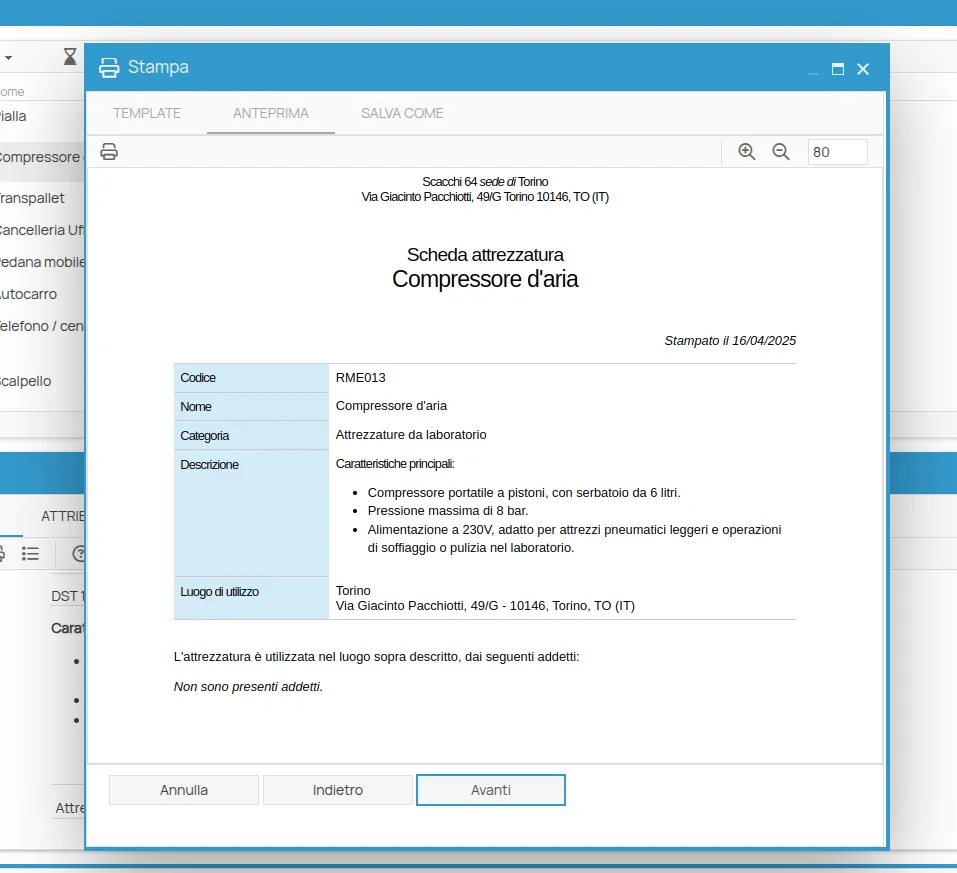Generating and Printing Documents and Certificates: Training, Health Surveillance, Delivery Records, Appointments, and Technical Sheets
With this new release, it is now possible to generate and print a wide range of documents directly from the HSE platform, including:
- Certificate of participation in a course edition
- Fitness for specific tasks report (Health Surveillance)
- PPE delivery record
- Appointment of a worker to a role
- Equipment data sheet
- Environment data sheet
- Substance data sheet
All documents can be exported in the following formats:
- HTML5
- Microsoft Word 2007/2010
- Microsoft Excel 2007/2010
How to Generate a Course Participation Certificate
Go to the Training section and select the course and the specific edition.
Then select the individual for whom you want to generate the certificate and click on Generate Print.
In the window that opens, click Next to generate a preview of the certificate.
Finally, choose your desired export format and click Confirm.
How to Generate a Fitness for Task Report (Health Surveillance)
Navigate to Actions > Health Surveillance from the main menu.
Select the individual and the type of medical visit.
In the detailed view window, click on Generate Print.
Follow the same steps as described for generating a course participation certificate.
How to Generate a PPE Delivery Record
Go to Actions > PPE, choose the relevant Personal Protective Equipment, and select the associated individuals.
Pick the person for whom the delivery report should be generated and click on Generate Print.
Once the document is generated, follow the standard export procedure.
How to Generate an Appointment Document for a Role
From the Safety Organization Chart section, select the role and the appointed individual.
In the detail view, click the Generate Print button.
Then, as usual, click Next, choose your export format, and confirm.
How to Generate Equipment, Environment, and Substance Data Sheets
You can also generate printable documents for each individual resource, whether it’s equipment, work environments, or substances.
Go to the corresponding sections under Material Resources.
Each document will contain:
- Code
- Name
- Description
- Category
- List of associated people